What is Threads? How do you create a Threads account? How do you even use this new app?
Today, I’m going to walk you through all of that and more so you can start making the most of this new social media app.
As a quick disclaimer, all of this advice is based on the first and current version of Threads. If you’re reading two years from the time of posting this, please read one of my more recent Thread posts.
Anyway, here’s everything you need to know right now about Threads.
What is Threads?
Threads is a text-based conversation app that’s currently competing with Twitter.
And as much as we love to hate on Meta (by “we” I mostly mean “me”), you gotta give them props on this launch because Threads has become the fastest-growing app in history, hitting 100 million users in five days.
Right now, the simplicity of Threads is giving users OG-Twitter nostalgia and the people seem to be loving it.
How to Create a Threads Account
Before you even think about creating a Threads account, I have one piece of advice:
Make sure you’re logged into the Instagram account you want the Threads account connected to. Don’t skip this step!
Next, download the Threads app on your Apple or Android device. Once it’s downloaded, it will automatically connect to your Instagram.
Creating Your Bio
From there, you’ll be prompted to create your own bio & link. Or, if you wish, you can select “Import from Instagram” where it will simply copy your bio and link from Instagram directly to your new Threads account.
Public vs Private Account
The next step in your account creation will be selecting whether you want your profile to be “Public” or “Private”.
With a Public account, anyone will be able to interact with you, whereas, with a Private account, only those who you approve will be able to interact with you.
Following Other Accounts
Then, similarly to how you had the option to import your bio from Instagram, Threads will allow you to follow all the same Instagram accounts on your Threads account.
You can:
- Select “Follow all” to follow all the same accounts
- Follow individual accounts if you don’t want to follow all the same accounts
- Or skip this step altogether and start from scratch
Finally, once you’ve agreed to their Terms of Service, you’ll be taken to the main Threads page.
Can You Have Multiple Threads Accounts?
As of right now, you can’t log into multiple Threads accounts. That’s why I recommend making sure you’re logged into the right Instagram account you want associated with Threads.
Another reason for that is because, as of now, you cannot delete a Threads account. Once you’re in, you’re in.
If you try deleting your Threads account, you’ll also be deleting your Instagram associated with it. Yes, they’re currently working on ways for you to delete Threads without deleting Instagram, but we’re not there yet.
Threads Terminology
Before going into how to use Threads, here’s some terminology for you to know.
Threads (with a capital T): Simply, the name of the app.
thread (lowercase T): a post or the start of a discussion.
Now, there are multiple ways to interact with a thread. You can:
Reply: directly responding to someone else’s thread.
Repost: sharing someone else’s thread to your profile.
Quote: sharing someone else’s post to your profile along with your own thoughts.
How to Use Threads
Now that we know the basic terminology, let’s go over how to use the Threads app.
Starting with the main feed, you’ll notice that there currently isn’t any organization or strategic algorithm to what threads you see on your feed. So for now, you just see every thread that’s posted.
However, Adam Mosseri has announced via his own Threads account that they’re working on adding a Following Feed and chronological feeds.
Interacting With Threads
When it comes to specific threads, you’ll see there are different ways to interact with them: like, comment, repost and share.
Liking and commenting go without saying.
With reposting, when you select the repost icon, you’ll be prompted either directly repost the thread to your profile or quote it (both of which we just went over, so no need to expand here).
Now, when you share a thread, this is where you can share outside of the Threads platform. You can share via:
- Whatever messaging system you prefer (text, email, Slack, etc.)
- Copy/paste a unique link
- Tweet
- Your Instagram feed
- Instagram Story
Searching With Threads
As of now, all you’re able to search under the Search tab on Threads is for Creators. You aren’t able to search for content or threads yet.
For example, if I were to type “fitness” into the search bar, Threads would only pull up accounts that are associated with fitness; not content associated with fitness.
Obviously, this is something they’re working on, so we should be expecting updates to their search functionality in the near future.
Activity & Notifications Page
I saw a really cool post on Instagram from @thelucasokeefe breaking down what each notification symbol means. I have it attached here for reference.
Heart: this means someone liked your thread
Arrow: this means someone replied to your thread
@: someone mentioned you in their thread
Arrows in a circle: someone reposted your thread
Person: someone followed you
Quote: someone quoted your thread
A cool feature on the Activity page is the ability to filter your activity by replies, mentions and verified. The verified filter notifies you of engagements to your profile from real, verified accounts. That’s pretty cool.
Your Threads Profile
The tab on the far bottom right will take you to your profile.
Right now, there’s nothing differentiating here. You’re able to view your profile and look at all your threads and replies you’ve made.
So, there you go.
Creating a Thread
Let’s talk about starting your own thread or post.
Select the icon in the bottom middle and you’ll be prompted to create a new thread.
Here, you can type something up and post it as-is. And please note that currently, there’s no need to post hashtags as there is no hashtag functionality.
You can also attach photos, videos or gifs to your thread. Keep in mind that with gifs, you’ll need to copy/paste the link to the gif as there currently isn’t a gif feature embedded in the app.
Additional Features
Lucky for us, the team at Meta didn’t roll out their first version with just these surface-level features. Here’s a list of the additional features on Threads to help Creators “tune out the noise” to host positive and productive conversations.
Controlling Interactivity
You can control who can mention you or reply to you. You have the option for “Anyone”, “Profiles you follow” or “Mentioned only” users to reply to you.
Blocked Users
A great and well-thought-out feature is that if you have blocked accounts on Instagram, those accounts will be automatically blocked on your new Threads account as well.
And you can always unfollow, block, restrict, or report a Threads profile by tapping the three-dot menu.
Hidden Words
Similarly to Instagram, you can filter out or add hidden words.
If there are certain words that you don’t want to see whether it’s on your feed, in a mention or in a reply, you can go to your settings and add those words. From then on, you won’t see any threads with those words.
Know This Before Posting on Threads
Here are some immediate need-to-knows if you download and start using Threads.
In this first version:
- You cannot edit posts – if you made a typo or any mistake, you cannot go back to your post to edit anything. You will need to delete and repost. On that note…
- You cannot delete reposts – if you repost or quote a thread from anyone to your profile, you cannot delete that. I don’t know why, that’s just the way it is right now.
How to Use Threads as a Content Creator
Now, for those of you full-time Content Creators reading this, I’m sure you’re wondering, “How do you use Threads? Will Hashtags be relevant? How often should you post? What do you need to do in order to grow on Threads? What do you post on Instagram vs Threads?”
Here’s my answer.
Honestly… I don’t know.
And if there’s anyone out there answering these questions right now, I’d double-check what they’re saying because Threads is so new. Too new! We don’t know everything about how it currently functions and we certainly don’t know how it will evolve.
It’s fair for us to give it some space to evolve into whatever it wants to evolve into.
I don’t want to jump into giving random tips that worked for Instagram and force Threads to become another platform we already have.
Let’s not go in with a specific strategy in mind. We should let Threads grow organically into its own platform and use it as a playground. Because right now, it’s the only app where it doesn’t matter.
There is no right or wrong answer.
As for me, I’m using Threads as I would text my best friend. If I think of something, I’m going to post it. I am not using a strategy at all.
That said, over the next few months, I’ll continue to observe Threads and see how it evolves and I’ll certainly keep you all updated
Follow your joy!
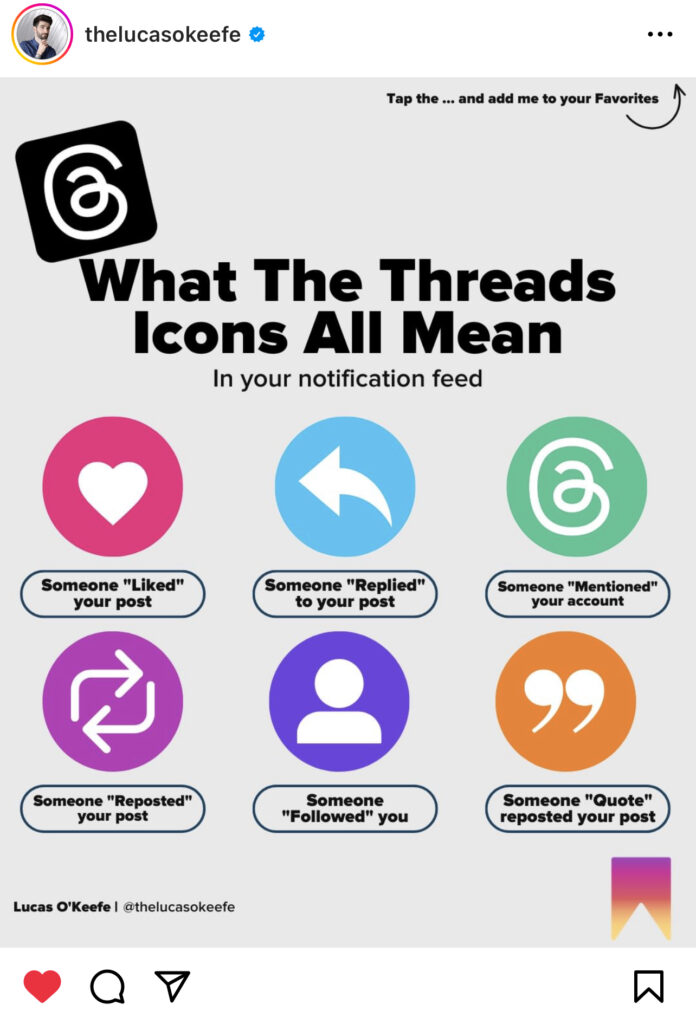
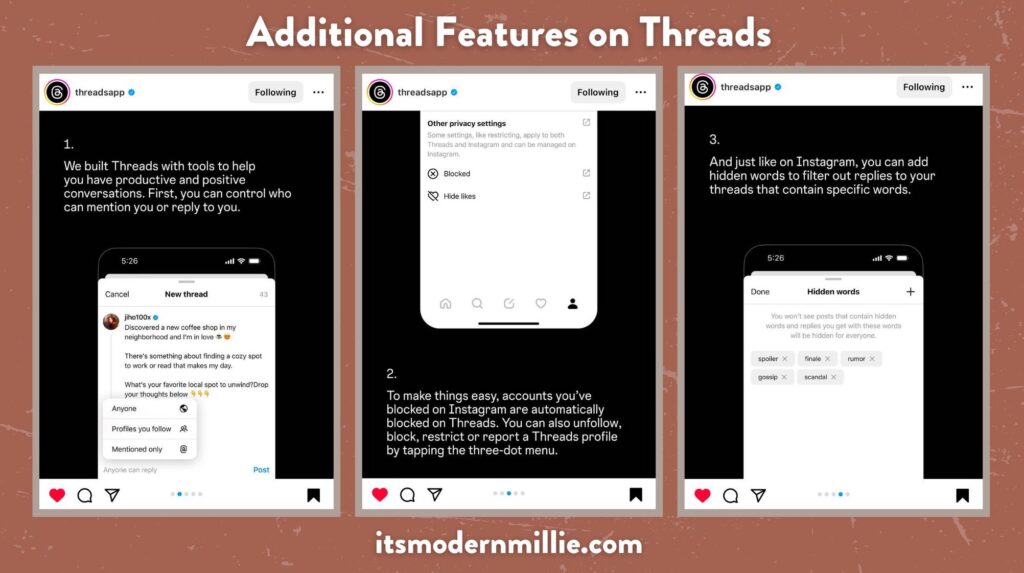
Be the first to comment