I want to show you every tool I use and swear by in my YouTube creative process.
DISCLAIMER: Links included in this post might be affiliate links. If you purchase a product or service with the links that I provide I may receive a small commission. There is no additional charge to you! Thank you for supporting me so I can continue to provide you with free content each week on my blog and on my YouTube channel!
These are tools I use every day and change the game for coming up with video ideas and titles, researching efficiently, editing thumbnails and videos, and keeping my brain organized so I can plan out my content 6 months in advance.
Here are my favorite YouTube tools.
If there’s only one tool you take away from this video, this should be it. I use this tool every day because of how helpful it is for the YouTube creative process.
Keywords Everywhere, as applied in the name, helps with keyword research. It’s a browser extension that works with Chrome and Firefox.
I use this tool to come up with video ideas that check all the SEO boxes. (If you need help with YouTube SEO, I dive into it further right here.)
Keywords Everywhere Cost
Now, how much does Keywords Everywhere cost?
They have 6 different plan options, but the only one you need is their lowest option of $15 for 100,000.
All you have to do to make the most of your credits is toggle the extension ON when you’re using it and OFF when you’re not.
See? Simple.
If you do that, those credits will last you the entire year. They expire after 1 year, but they’ll last you that whole time. That’s $15 a year. Better yet, that’s $1.25 a month.
To use this tool effectively, check out my blog post right here on YouTube content ideas, or watch this section of my YouTube video.
YouTube Studio App
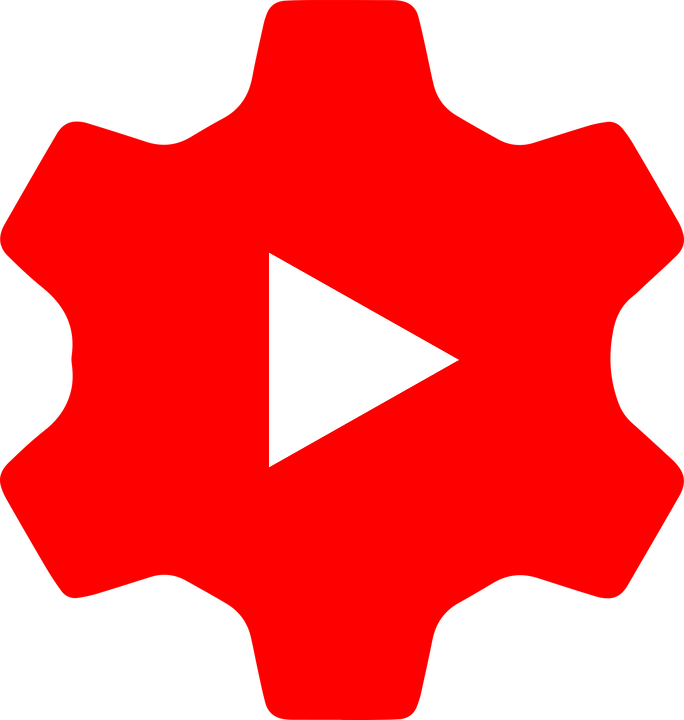
Another tool I use to come up with content ideas is YouTube’s very own YouTube Studio App.
There’s a really cool feature in the app I use very often. The feature is only available to accounts that accumulate enough data for the feature to work. I’m not sure how much data is required, but if it’s not available to you, that is most likely why.
After opening the app, select the “Analytics” tab on the bottom then select “Research” to the left of “Overview.” (See graphic.)
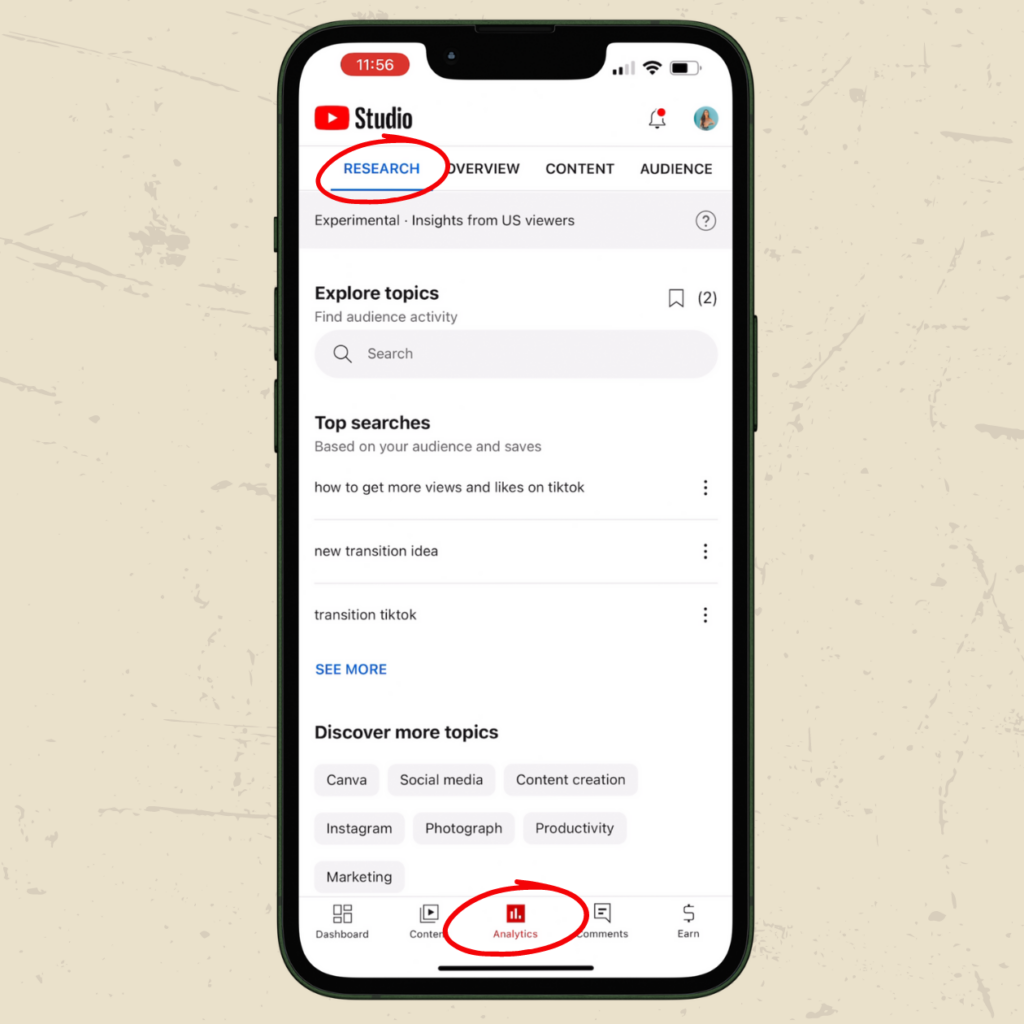
This is where YouTube is going to tell you where to fill in the gaps.
First, you’ll see the top searches your audience has. These searches alone should inspire new video ideas for you.
For this particular section, however, I want you to scroll down to wherever you see, “Content gaps related to …”
This is where I want you to focus.
YouTube will choose a topic that’s frequently viewed by your audience and suggest sub-topics that don’t have a lot of existing content, but your audience will find interest in.
And filling in gaps is one of the best ways to assert yourself as an expert in a certain topic.
Scroll through the YouTube Studio App and get those ideas flowing! There’s plenty more you can find on the app, so have fun with it! It’s free!
TubeBuddy was the first tool I ever used for my YouTube channel and I still use it rather frequently.
They have multiple plan options, but for beginner channels, of course, I recommend starting with their Pro plan.
Their Pro plan is $5.99/mo or $57.60 for a full year, however, if you have less than 1,000 subscribers, you can use coupon code RisingStarBuddy during checkout for 50% off! That means you’ll end up paying either $3/mo or $28.80 for a full year. That’s exactly what I did when starting out.
How to Use TubeBuddy
When it comes to implementing TubeBuddy into your content strategy, I use it after using Keywords Everywhere to find keywords.
After collecting a handful of keywords, with my TubeBuddy extension installed, I individually search those keywords on YouTube.
Once you search your keyword, on the right of your screen, you will see TubeBuddy’s “Search Explorer.” Under this feature, you will see that keyword’s search volume and competition.
Using those two metrics, TubeBuddy will tell you whether this is a good keyword to aim for. To see how your channel specifically will perform using that keyword, click on “click here for weighted” and TubeBuddy will weigh your channel metrics against the keyword metric to decide if your channel will perform well or not.
If not, look at TubeBuddy’s “Related Searches” and go down that keyword rabbit hole until you find one that works for your channel!
Other ways you can utilize their features are with:
- A/B Testing thumbnails
- Suggested Tags
- Insights
- More…
If you’re willing and able to part with $3-$6 a month, I recommend signing up with TubeBuddy.
TubeBuddy alone was the only tool I used during the first two years of growing my YouTube channel. I hope it helps you as much as it helped me.
VidIQ is a tool I started using more recently. And I am so glad I did.
I first started using VidIQ during the summer of 2022 and it’s because of that, I realized my YouTube channel was slowly dying.
With their insights and suggestions, I was able to revive my channel.
And guess what? You can sign up for free!
Yes, there are paid plans, but with their free Basic plan, you still get 3 Daily Ideas, limited Competitor Tracking, Trend Alerts, and more.
And let me tell you, their Daily Ideas are spot on. Plenty of other tools out there offer similar features, but of all of them, VidIQ is certainly the best. The way they analyze your channel and highest-performing videos and use their tools to come up with video titles is spectacular.
Yes, I know. Hear me out with this one.
I don’t use it often and when I do, it’s pretty helpful.
The way I use ChatGPT is for YouTube title ideas. It actually helped me come up with the title for the video this blog post is based on.
I asked ChatGPT:
“Create a YouTube title that will rank high on YouTube for a video about the 8 tools I use to run my YouTube channel like a well-oiled machine. The video is for other YouTubers to learn about new tools they could use to stay organized as YouTubers.”
It responded with:
“Boost Your YouTube Channel Efficiency. 8 Essential Tools for Streamlined Success.”
I wasn’t thrilled with that. So I asked for five more title options. Here’s what I got:
- “YouTube Channel Management Made Easy: 8 Must-Have Tools for Peak Performance”
- ”Level Up Your YouTube Game: Discover the 8 Tools I Swear By for Channel Organization”
- Unleash Your YouTube Potential: The Ultimate Toolbox for Efficient Channel
Management” - ”The Secrets to a Smooth-Running YouTube Channel: 8 Game-Changing Tools Revealed”
- ”Streamline Your YouTube Journey: 8 Essential Tools Every YouTuber Needs to Succeed”
These aren’t perfect, but they’re much better. What I ended up doing was piecing together parts I liked to make a YouTube title I liked and thought would help my video perform well.
I pieced together suggestions 2 and 1 to come up with: “8 Tools I Swear By for Channel Growth & Organization | YouTube Channel Management Made Easy”
If you ever get writer’s block and can’t come up with title ideas, never be ashamed to whip up ChatGPT.
Project Management and Organization
Now, that we have our keywords, video ideas, titles and all that SEO and analytics goodness, it’s time to organize these ideas.
I’ll go over what I currently use for project management and then two other great tools I recommend.
ClickUp is a great, robust project management and content organization tool. That said, I don’t always recommend it to people who are just starting out and are new to these kinds of tools.
What makes ClickUp so great is there is so much you can do to organize your projects in a way that suits you. That also is what makes it overwhelming for people unfamiliar with project management tools.
It also helps if you have a large team helping with your content production. They have different ways to have team members collaborate and comment on projects. Whereas, if you’re working solo, you’d be paying for features you may not need for a while.
If you want to see how I organize my content, you can watch this part of my video here.
In short, I organize all my content by:
- Ideas (pasted from the research we just mentioned)
- Planning (SEO’d titles and thumbnails)
- Scripting
- Recording
- Editing (which we’ll talk about)
- Reviewing
- Posted
And that flow helps me schedule content up to 6 months in advance… sometimes more.
Trello is super simple and straightforward.
It lays out project organization in such an easy way to visualize and digest.
I typically suggest Trello to my YouTube coaching students. One of my students who’s starting their channel out has a YT Calendar project with a section for their content pillars and a separate section for video titles based on those pillars.
From there, it looks similar to my workflow with scripting, recording, editing and so on.
Trello makes it easy to set up and simple to click and drag videos from each level of completion to the next without overcomplicating it.
You can also read my post about how to use Trello right here for more information.
Honestly, I don’t have much to say about Notion here.
For some reason, Notion is harder for me since, for some reason, it doesn’t click in my brain.
However, a lot of my students love Notion. So by all means, check it out in case it’s something your brain gravitates towards.
Canva is where I make all of my thumbnails.
It’s a very user-friendly tool and you need to a graphic-design expert to use it. Even better, you don’t even need to pay to use it!
To make your thumbnails with Canva, just search “YouTube thumbnail” in the search bar after creating an account and it will pull up a new project for you with the correct YouTube thumbnail dimensions. How easy was that?
Then, while in the project, search for a thumbnail template that you like and replace the text with what your video is about!
If you want to add in your own poses, you’ll need to upgrade to Canva Pro to use their background removal tool. There are plenty of additional tools available to you if you choose to upgrade, but it’s not totally necessary if you can’t afford it.
If you need to remove the background of your poses, you can drag it into Pixlr’s free background removal tool.
Once you’re done, upload that new background-less pose to Canva, add it to your thumbnail and play around until you have the perfect thumbnail!
Video Editing
You have your thumbnail made and your title is finished. What now?
It’s time to edit your video.
While I certainly have video editing tool recommendations, I’m going to start off by talking about how I edit my videos. Or rather, how my videos get edited.
And that’s with my video editors over at Storyy. (Yes, that’s an affiliate link, but this isn’t a sponsored post… I just love them.)
If you have a budget to hire a team of video editors, I highly recommend Storyy. I can’t rave enough about them. They are so much more than just “video editors.”
They have a YouTube package for $1,599/month. With that package, you get:
- 4 edited YouTube videos
- Account Manager
- Monthly Strategy Call
- Title and Description Writing (which I still mainly do myself with all those tools I mentioned ☝️)
- Teleprompter
- Channel Management (they will schedule and post videos for you with your thumbnail, title, description, etc.)
That’s $1,599/month for a YouTube partner, practically. They go beyond editing and tackle keywords with you and help you grow your channel.
They’re amazing.
DaVinci Resolve

If you don’t have a big budget for video editors, I recommend using DaVinci Resolve.
It’s completely free!
And there are a lot of YouTubers that use DaVinci Resolve, so its editing capabilities are enough to sustain the growth of your YouTube channel.
I can’t speak on it personally since I’ve never used it, but it’s a popular one, so check it out!
Your Next Steps
Two things I’ll leave you with.
If you want to be a full-time Content Creator, check out my Content Creator Course called The BSP Model (which stands for Build. Scale. Profit.).
There’s a lot of great information in there all organized in an easy-to-follow way to help you make money as a Content Creator.
Then, read this post here on how to get your first 1,000 YouTube subscribers.
That’s it! I hope these tools help you on your YouTube journey.
Follow your joy!

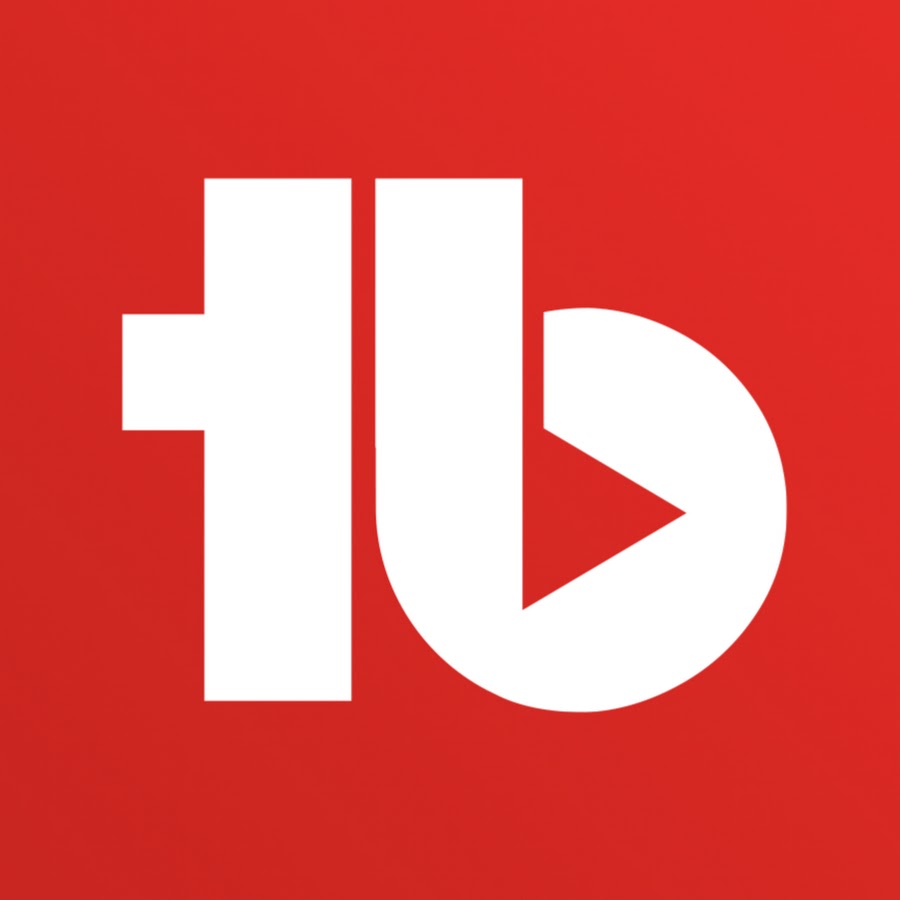
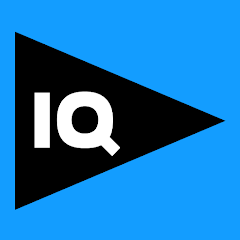
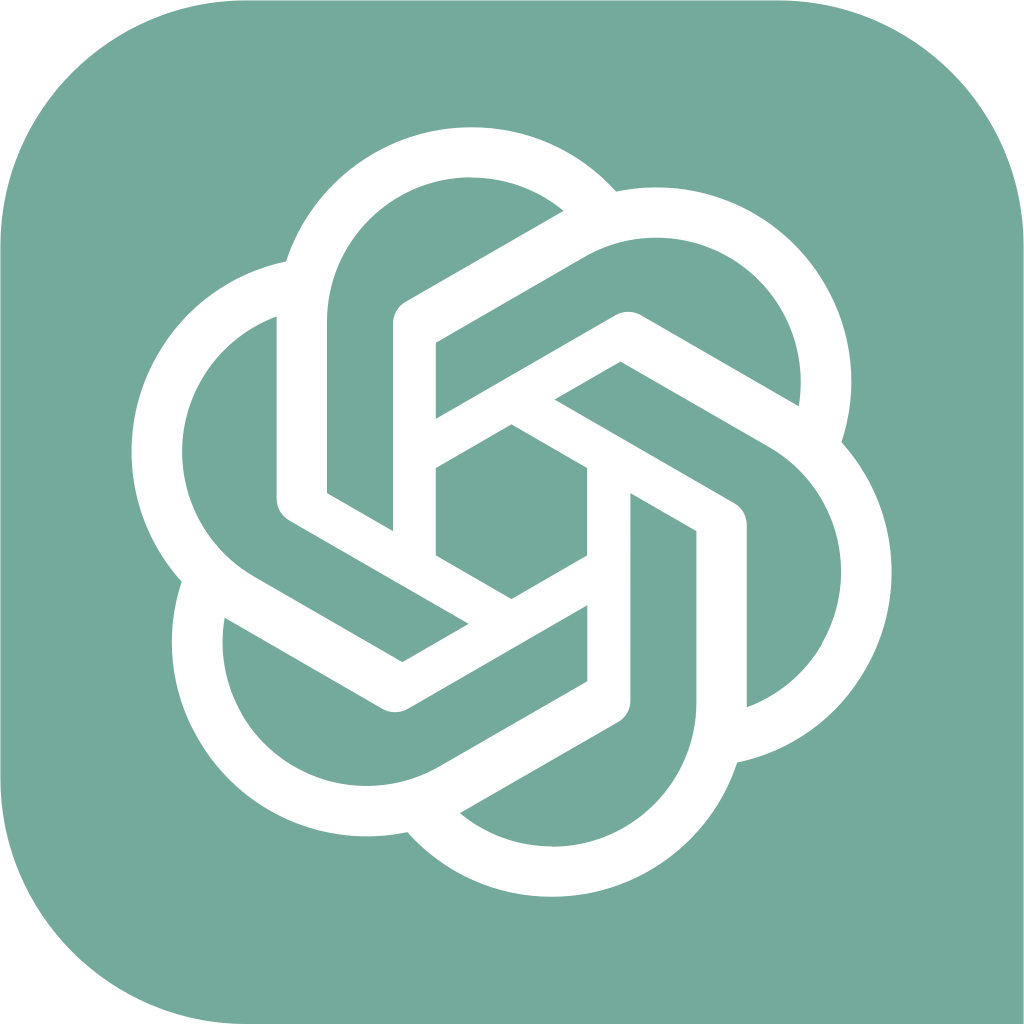
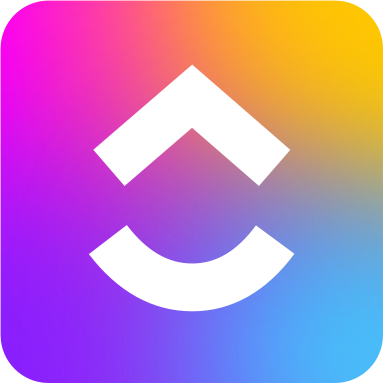
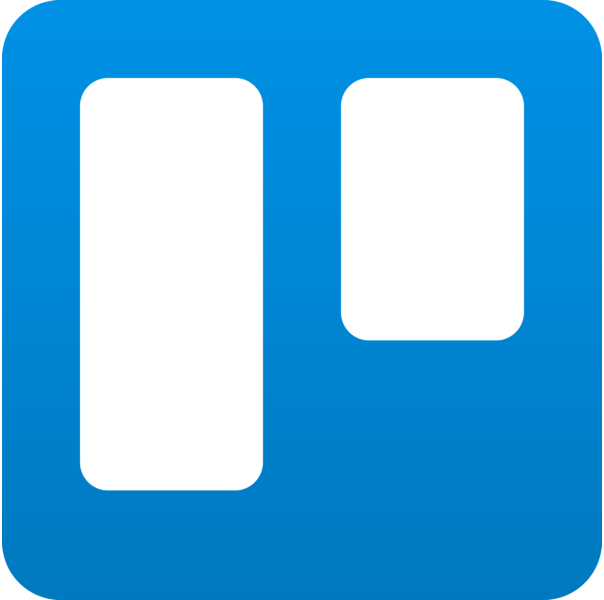



Be the first to comment